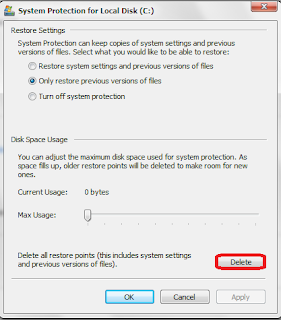We
all use Computers or Laptops and we all are Happy in Installing and
Uninstalling the New softwares and Programs on our Windows. But have you
ever thought that Installing of any Software or Program create many
Directories and Folders for it's working ? It's obvious everybody knows
this thing ! But do you know when we Uninstall that Software or Program,
many of the Folders or Directories are not Removed from our Computer
Hard Drive and these act as the residual waste on our Computer which is
of no use.
We
all use Computers or Laptops and we all are Happy in Installing and
Uninstalling the New softwares and Programs on our Windows. But have you
ever thought that Installing of any Software or Program create many
Directories and Folders for it's working ? It's obvious everybody knows
this thing ! But do you know when we Uninstall that Software or Program,
many of the Folders or Directories are not Removed from our Computer
Hard Drive and these act as the residual waste on our Computer which is
of no use.These Folders even after being Empty, occupy some space on our Hard Drive and if we frequently Installor Uninstall the softwares or Programs then the size of these Folders could be very large which can even Slow Down the already Slow Running Computer. So here is the simple Trick to Remove these Empty Folders and Directories.
To use this Trick just Download the Software, Remove Empty Directories from here.
Now after Downloading, Install the RED ( Remove Empty Directories ) on your Computer and choose the Specific Drive from Browse Option to Scan for Empty Folders & Directories and then just select the Option Delete Folders from the Menu located below. If you have any Problem in using this software then you can Comment here or Contact Us anytime.
Note : After Deleting the Folders do not forget to Empty Recycle Bin, as all the Deleted Folders would be sent to Reycle Bin.
So this is the simple Trick to Delete Empty Folders in Windows Automatically.