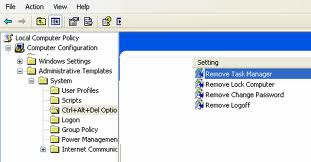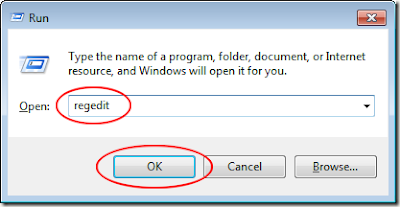We all know how tocreate a New Folder on our Hard Drives. Do you ? Well
to reate a New Folder we mostly follow this way i.e Right click
>> New >> Folder. But it seems to be an Old fashion and
also time consuming step.
We all know how tocreate a New Folder on our Hard Drives. Do you ? Well
to reate a New Folder we mostly follow this way i.e Right click
>> New >> Folder. But it seems to be an Old fashion and
also time consuming step.1) Go to the Directory or Drive where a New Folder is to be created.
Then just press Alt + F then after it press W + F. Now it is done. New Folder is being created.
Now if this Method or Trick is also seeming you to be time consuming then you may use this second Trick i.e.
2) Go to the Directory or Drive where a New Folder is to be created. Then just press Ctrl + Shift + N and it is done. A New Folder has been created.
So these are simple Tricks to Create a New Folder using Keyboard Shortcut.