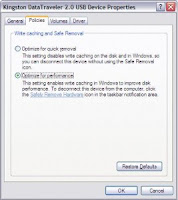Google has always been so much innovative in providing people with
variety of options they can choose to search from, they started with the
text than came the image,
than started the voice option and now you have the ability to write
down your queries on Google's homepage and than will be converted into
text for you to search easily.
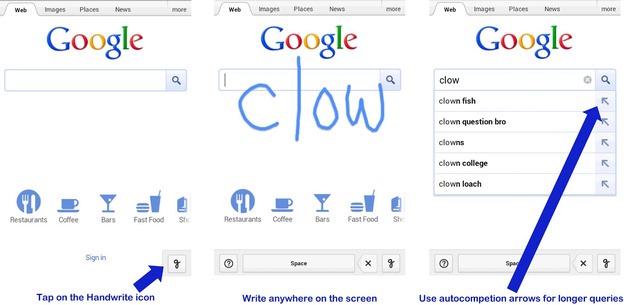
Well obviously every time its not convenient for you to enter your queries on your smartphone using than small keyboard, so now the whole Google's homepage is your canvas for writing down your queries and searching them easily on your smartphone or iPad.
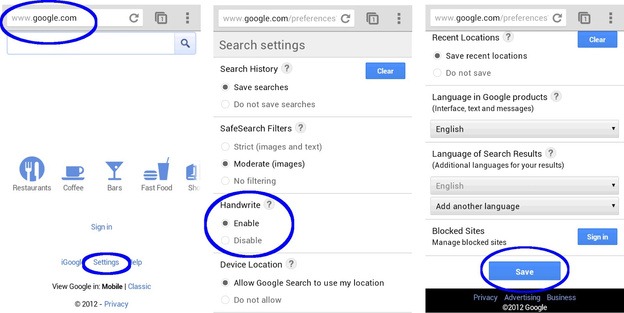
Well if you wanna start exploring this new feature you can simply turn it on by going to Settings > Handwrite > Enable and saving the settings out. Well now you have to make sure that you reload your homepage so that setting could take effect and now you are ready to scramble across Google's homepage.
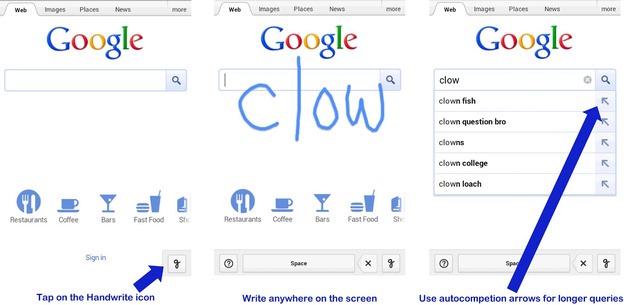
Well obviously every time its not convenient for you to enter your queries on your smartphone using than small keyboard, so now the whole Google's homepage is your canvas for writing down your queries and searching them easily on your smartphone or iPad.
How to Enable Google Search Handwriting Feature :
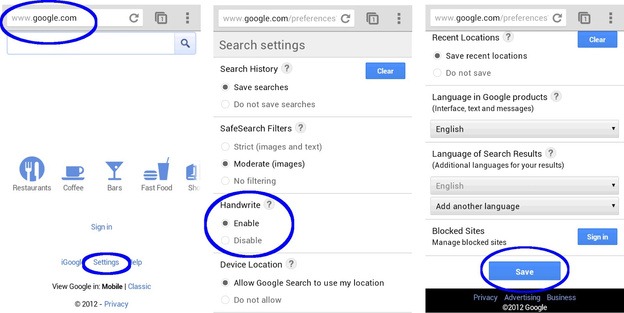
Well if you wanna start exploring this new feature you can simply turn it on by going to Settings > Handwrite > Enable and saving the settings out. Well now you have to make sure that you reload your homepage so that setting could take effect and now you are ready to scramble across Google's homepage.

 With
Multifox extension installed in your firefox browser you just need to
open that same website from bookmarks as "Open in New Identity Profile"
and that will enable you to login to your another account and side by
side working on the earlier account.
With
Multifox extension installed in your firefox browser you just need to
open that same website from bookmarks as "Open in New Identity Profile"
and that will enable you to login to your another account and side by
side working on the earlier account.